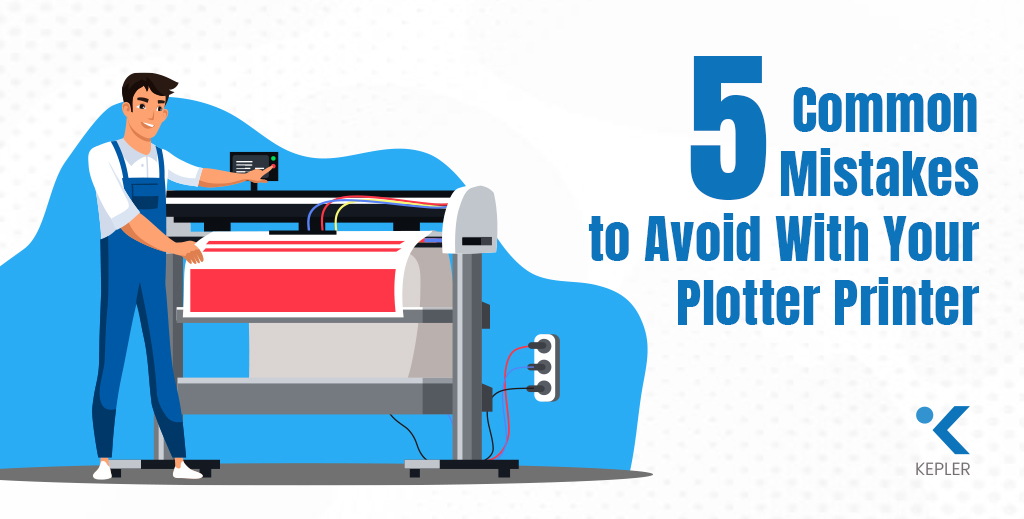
If you work in architecture, engineering, design, or signage, you know how vital a plotter printer is for creating precise, large-format prints. From technical drawings to marketing materials, plotter printers allow professionals to turn digital designs into high-quality physical outputs. But even the most advanced plotter printer can underperform if not used correctly.
To get the most out of your plotter printer, it’s essential to avoid mistakes that lead to poor print quality, wasted resources, and reduced productivity. Whether you’re new to using large-format printers or an experienced professional, understanding the common pitfalls can save you time, money, and frustration.
In this blog, we’ll explore the most frequent mistakes people make with plotter printers and provide actionable tips to avoid them. You’ll learn about calibration, ink and media choices, maintenance routines, print settings, and proper media handling. By the end, you’ll be equipped to maximize efficiency and produce flawless prints consistently.
Let’s dive in.
Mistake 1: Not Calibrating the Plotter Printer
Have you ever noticed lines that are slightly skewed or colors that don’t line up on your prints? This is often a calibration issue.
Why Calibration Matters
A plotter printer is a precision instrument. Over time, mechanical components can shift, rollers may settle, and print heads can misalign. Without regular calibration, printers can produce inaccurate outputs. Proper calibration ensures that every print is sharp, colors are aligned, and dimensions are precise.
Consequences of Skipping Calibration
- Poor print quality: Blurred lines or distorted images.
- Misaligned prints: Color registration errors in multi-pass prints.
- Wasted ink and media: Incorrect prints often have to be discarded.
How to Calibrate Your Plotter Printer
1. Warm up the printer: Run a short print to stabilize the components.
2. Access the calibration menu: Most plotters have built-in software or control panel options.
3. Print a calibration sheet: Follow the on-screen instructions for alignment patterns.
4. Check and adjust: Measure the print and adjust offsets or alignment settings as needed.
5. Verify results: Run a test print to ensure everything is correctly aligned.
Regular calibration not only improves print quality but also prolongs the lifespan of your printer and reduces waste.
Mistake 2: Using Low-Quality Ink or Media
Many users underestimate how important quality consumables are for plotter printers. Using low-quality ink or paper might save money upfront, but it often costs more in the long run.
Why High-Quality Ink and Media Matter
High-quality ink ensures vibrant, consistent colors and prevents clogs in print heads. The right media provides smooth, accurate prints and prevents jams or curling. Together, they allow your plotter printer to operate at its full potential.
Consequences of Cheap Supplies
- Poor print quality: Faded colors or banding.
- Clogged print heads: Leading to downtime and maintenance issues.
- Reduced printer lifespan: Impurities in low-grade ink can damage printer components.
Tips for Choosing the Right Consumables
- Use OEM ink or certified compatible options.
- Select media suitable for your specific plotter printer and print type.
- Store media in a dry, cool place to prevent warping or curling.
- Test new media on small prints before large projects.
Investing in high-quality supplies ensures consistent performance and protects your printer investment.
Mistake 3: Not Maintaining the Plotter Printer
Think of your plotter printer as a high-precision tool. Neglecting maintenance can lead to bigger problems down the line.
Importance of Regular Maintenance
Dust, dried ink, and worn-out mechanical parts can accumulate and affect print quality. Scheduled maintenance keeps your printer performing optimally.
Consequences of Poor Maintenance
- Reduced print quality: smudges, misalignment, or color shifts.
- Increased downtime: Unexpected repairs disrupt workflow.
- Premature wear and tear: critical components may fail sooner.
Routine Maintenance Steps
- Clean surfaces and rails: Remove dust and debris daily.
- Print head cleaning: Use the plotter’s built-in routines to prevent clogs.
- Inspect belts, rollers, and guides: Look for wear or misalignment weekly.
- Lubricate moving parts: Follow manufacturer recommendations.
- Firmware updates: Ensure your plotter’s software is current for optimal performance.
Regular care ensures smoother operations and longer printer life, particularly for busy offices using Epson plotter printers like Epson SureColor SC-T5100.
Mistake 4: Not Optimizing Print Settings
Even if your printer is in perfect condition, incorrect settings can ruin a print.
Why Optimizing Print Settings Matters
Print settings affect resolution, color quality, ink usage, and media handling. Matching settings to your specific project type ensures cost-efficiency and quality output.
Consequences of Unoptimized Settings
- Poor print quality: inaccurate colors, pixelation, or banding.
- Increased ink consumption: high-density prints were not required.
- Reduced printer lifespan: overuse of intensive settings strains hardware.
Tips to Optimize Settings
- Choose an appropriate resolution (600–1200 dpi, depending on the project).
- Use media-specific profiles to match the printer’s expectations.
- Enable draft mode for test prints.
- Adjust ink density for light vs. dark areas.
Optimizing settings helps maximize efficiency while maintaining top-notch print quality.
Mistake 5: Not Handling Print Media Properly
How you handle rolls, sheets, and other media impacts print quality more than most people realize.
Importance of Proper Media Handling
Incorrect handling can cause jams, misfeeds, or damage to both the media and printer.
Consequences of Improper Handling
- Paper jams or skewed prints.
- Poor print quality due to wrinkles or dust.
- Potential damage to print heads or rollers.
Best Practices
- Store media flat or on rolls in a controlled environment.
- Avoid touching print areas with bare hands.
- Pre-check media for defects before loading.
- Align and load media according to manufacturer guidelines.
- Adjust roll tension correctly for smooth feeding.
Proper handling keeps your workflow seamless and prevents costly interruptions.
FAQs
Q1: Can I use any ink with my plotter printer?
It’s recommended to use OEM or certified inks to prevent clogs and maintain print quality.
Q2: How often should I calibrate my plotter printer?
Calibration frequency depends on usage, but generally, a weekly or monthly schedule is effective for busy offices.
Q3: Does maintenance really affect print quality?
Absolutely. Regular cleaning and inspections prevent smudges, misalignment, and printer damage.
Q4: How do I know if my print settings are optimized?
Check test prints for color accuracy, alignment, and resolution. Adjust settings based on media and project requirements.
Q5: What’s the best way to store plotter media?
Keep media in a cool, dry place, rolled or flat, and sealed if possible to avoid moisture or warping.
Conclusion
Avoiding these common mistakes skipping calibration, using low-quality ink or media, neglecting maintenance, not optimizing print settings, and improper media handling, can dramatically improve the performance and longevity of your plotter printer.
By following these best practices, you’ll enjoy clearer prints, fewer errors, and a more efficient workflow. Investing in a reliable brand like Epson ensures precision, durability, and consistent results for large-format printing needs.
If you’re looking for expert support and high-quality Epson plotter printers in Dubai or across the UAE, reach out to Kepler Tech LLC, one of the authorized Epson dealers. Take control of your prints today and elevate your workflow efficiency.


Thank you for such a thorough and thoughtful article.