
Printers are the unsung heroes of both homes and offices. From producing professional reports to printing cherished photographs, they quietly support our daily needs. Yet, the moment they stop working, productivity grinds to a halt, and frustration quickly sets in.
Think about it, you’ve got an important client proposal to submit, but your printer decides today is the perfect time to throw a paper jam tantrum. Or maybe you’ve run into fuzzy printouts when you needed crisp, high-quality documents. Sound familiar? You’re not alone.
In this blog, we’re diving into common printer troubleshoots from power issues to poor print quality, so you can get back to printing without stress. Whether you’re using office printers, home printers, or multifunction devices, we’ll walk through the causes and step-by-step solutions. By the end, you’ll not only know how to fix common issues but also how to prevent them from happening again.
Let’s roll up our sleeves and troubleshoot like a pro.
Understanding Printer Types and Issues
Printers come in many types: inkjet printers, multifunction printers, and laser printers. Each type has its strengths and a unique set of problems:
- Inkjet Printers: Great for high-resolution images, but can suffer from clogged print heads and slow printing speeds.
- Multifunction Printers (MFPs): Combine printing, scanning, and copying but more features also mean more possible error points.
- Laser Printers: Ideal for bulk printing, but toner smudging and fuser issues can occur.
Broadly, printer issues can be grouped into two categories:
1. Hardware Problems – These include paper jams, faulty cables, damaged rollers, or worn-out parts.
2. Software Problems – These involve outdated drivers, incorrect print settings, or connectivity issues.
Understanding which category your problem falls into is the first step to solving it efficiently.
Common Printer Problems and How to Fix Them
1. Printer Not Turning On
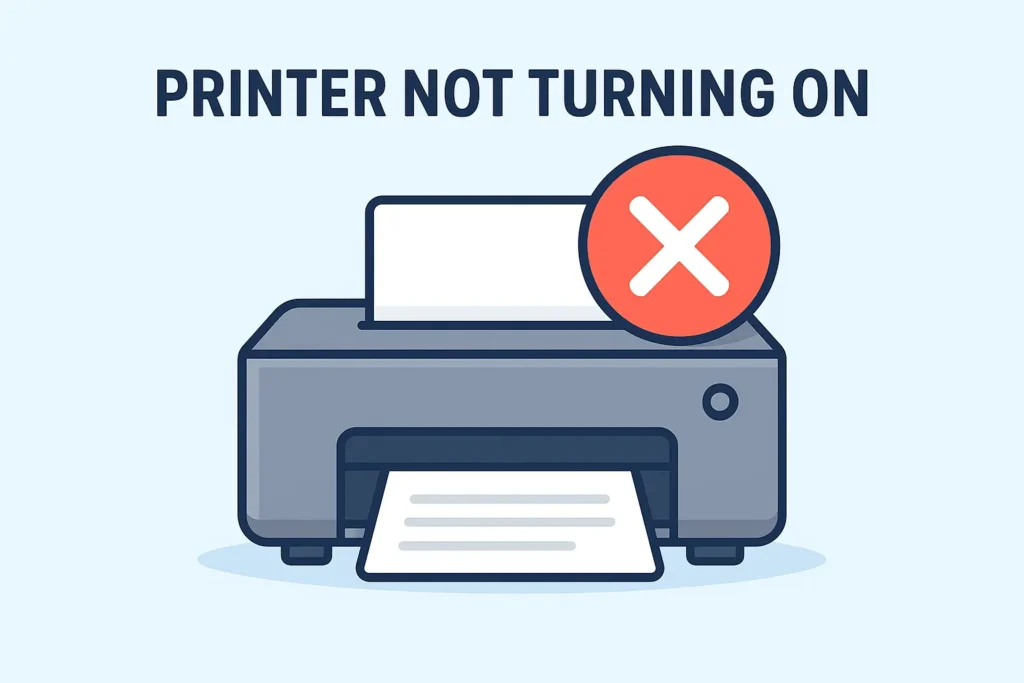
Few things are more frustrating than pressing the power button on your printer and getting no response. This issue can stem from something as simple as a loose power cable or as serious as a damaged internal circuit. The first step is to check whether the power cord is firmly plugged into both the printer and a working outlet. Testing the outlet with another device can rule out electrical problems. If your printer uses a detachable power adapter, swapping it with a compatible one might solve the problem. However, if the printer still refuses to power on after these checks, it’s likely an internal hardware issue that requires professional servicing.
2. Paper Jams
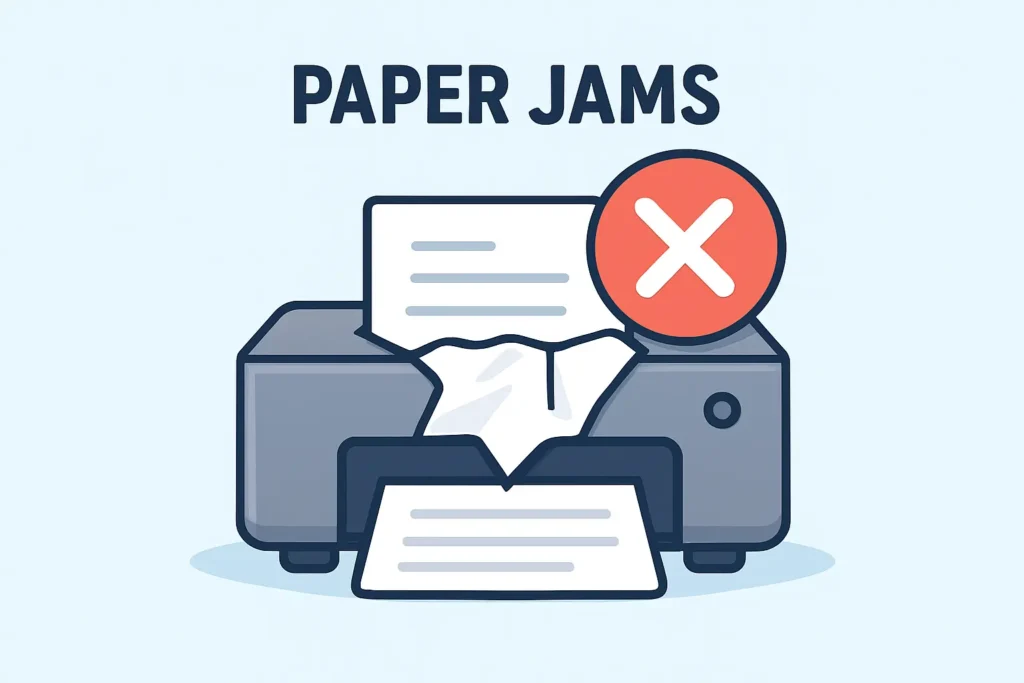
Paper jams are one of the most common disruptions in printing, often caused by misaligned sheets, worn rollers, or using the wrong type or size of printing paper. When a jam occurs, it’s important to turn off the printer before gently opening the access panel. Slowly remove the stuck sheet to avoid tearing it, then inspect the rollers for any debris or damage. To prevent future jams, always load paper neatly into the tray, avoid exceeding the capacity limit, and use only high-quality, recommended papers suitable for your printer model.
3. Poor Print Quality

Blurry images, faded text, or streak marks on paper can ruin the look of your documents. This usually happens when printer inks or printer toners are running low, or when the print heads are clogged. Running your printer’s built-in cleaning cycle often resolves nozzle blockages, restoring crisp output. If print quality remains poor, replacing low or expired cartridges can make a noticeable difference. Additionally, check your printer settings to ensure the quality mode is appropriate for your task, for example, using “Best” or “Photo” mode for images and high-quality documents.
4. Printer Not Connecting to Network/Wi-Fi
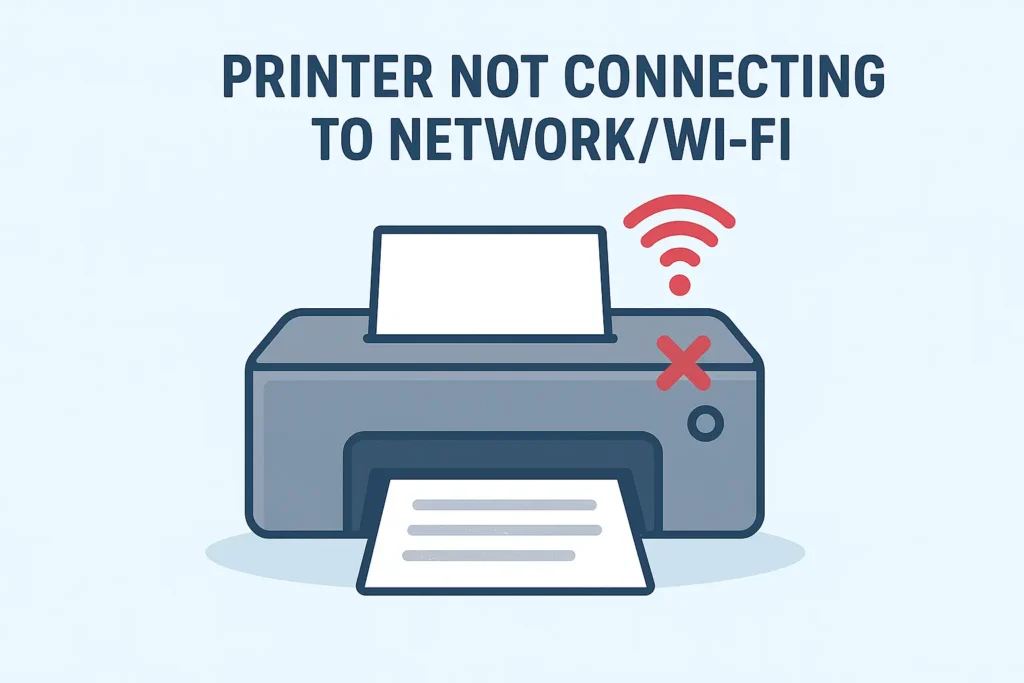
Connectivity problems can be especially frustrating for offices relying on shared printers in Dubai. For wired printers, the issue might be as simple as a loose USB or Ethernet cable, which can be resolved by reconnecting and reinstalling drivers. Wireless printers, on the other hand, may lose connection due to router issues, weak signals, or outdated firmware. Restarting both the router and the printer often helps, as does reconnecting the printer to the network through its control panel. Ensuring that your drivers and firmware are up to date will prevent many connection problems before they start.
5. Slow Printing Speed
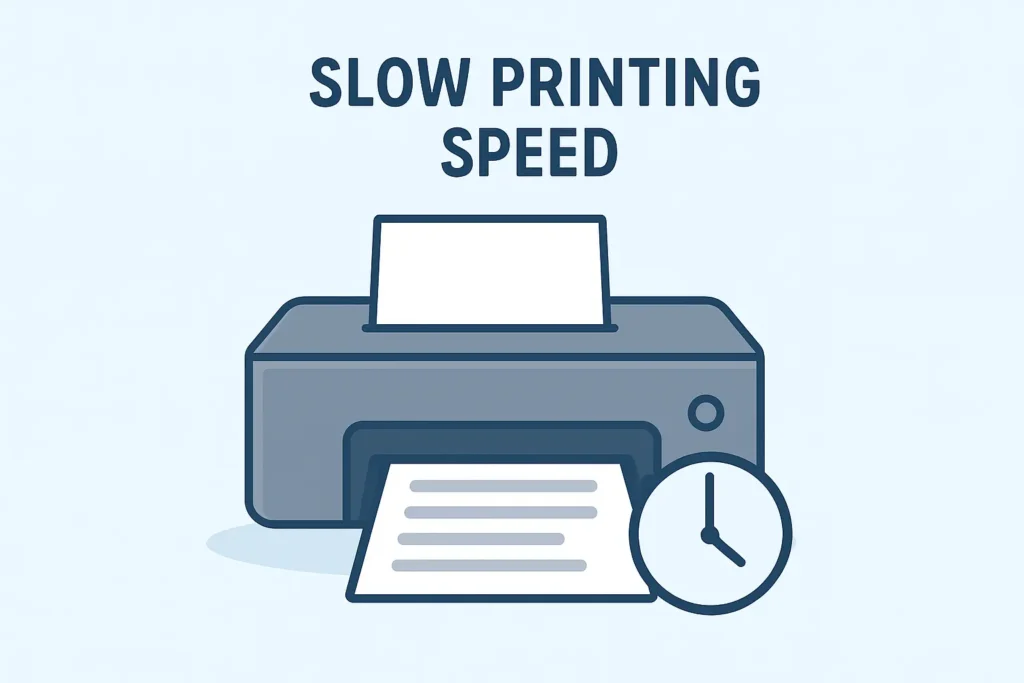
When deadlines are tight, waiting ages for a document to print can be maddening. Slow printing may be caused by unnecessarily high-resolution settings for simple text documents, heavy graphics files, or outdated printer firmware. To speed things up, switch to draft mode when printing internal documents, and try connecting via a cable instead of Wi-Fi for large jobs. Regularly updating the printer’s firmware can also help maintain optimal performance.
6. Ink or Toner Issues
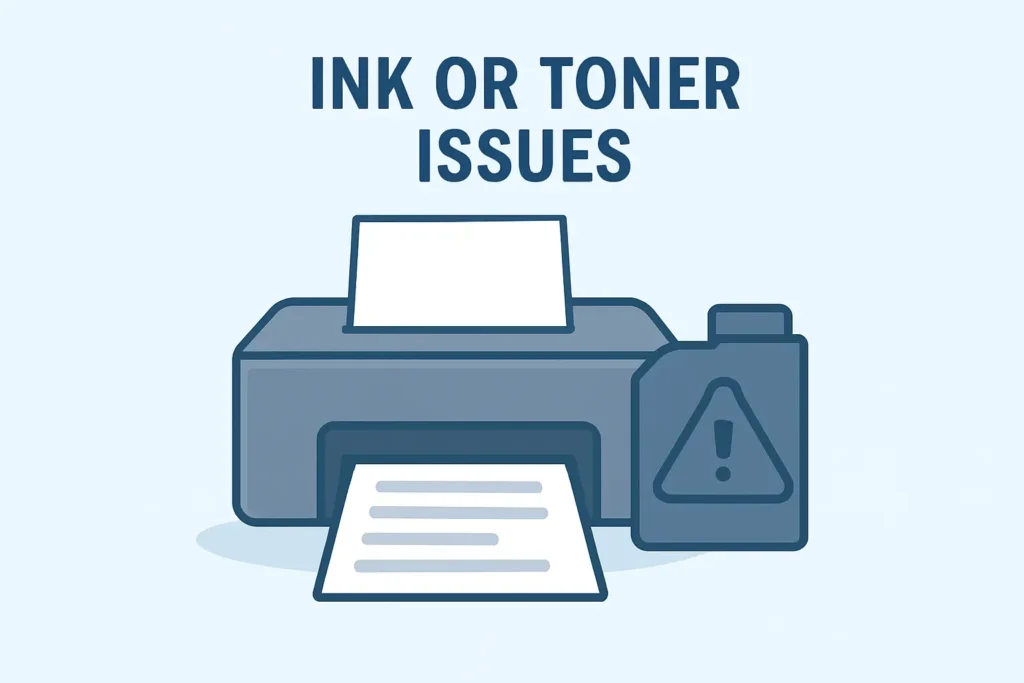
Problems with ink or toner can cause streaks, faded prints, or complete failure to print. If you notice toner smudging on the page, gently remove the cartridge and shake it to evenly redistribute the powder before reinserting it. For inkjet printers, running the maintenance cleaning function can help unclog nozzles and restore ink flow. To avoid repeated problems, it’s best to use genuine printer inks and printer toners, as cheaper alternatives often compromise print quality and may damage the printer.
7. Error Messages & Codes

Error codes can be intimidating, but they’re often just the printer’s way of asking for attention. Common examples include “Paper Out” when there’s paper in the tray or “Low Ink” warnings even after replacing the cartridge. Consulting your printer’s manual or support website will usually clarify the meaning of these codes and suggest fixes. In many cases, updating the printer’s firmware will clear persistent errors and improve overall stability.
Preventive Maintenance Tips for Printers
Just like any other machine, printers work best when they are cared for regularly. A little preventive maintenance goes a long way in avoiding costly breakdowns and ensuring consistently high print quality. Here are some best practices to keep your printer in top shape:
- Regular Cleaning
Dust, paper fibers, and even dried ink can build up inside your printer over time, leading to paper jams and poor print quality. Wipe down the exterior surfaces with a soft, lint-free cloth and clean the paper rollers periodically to prevent slippage. If you own an inkjet printer, run the print head cleaning cycle every few weeks to avoid clogs. For laser printers, check the drum and rollers for dust or toner buildup and clean them carefully according to the manufacturer’s instructions.
- Use Genuine Supplies
Using original printer inks and printer toners isn’t just about print quality—it’s about protecting your printer’s internal components. Genuine supplies are designed to work perfectly with your specific printer model, reducing the risk of leaks, smudges, or damage to the print head. While third-party or refilled cartridges might seem like a cost-saving option, they can often lead to clogged nozzles, uneven printing, and even voided warranties.
- Update Software and Firmware
Many printing problems stem from outdated drivers or firmware. Regularly checking for updates ensures your printer remains compatible with the latest operating systems, print management software, and network security protocols. Updated firmware can also fix known bugs, improve printing speed, and enhance print quality, especially important for businesses using network-connected printers in Dubai, where uptime is critical.
- Proper Shutdown and Storage
Turning your printer off correctly using its power button, rather than unplugging it directly, allows it to complete any ongoing maintenance processes like sealing ink cartridges to prevent drying. If you don’t plan to use your printer for an extended period, store it in a dust-free, dry environment and remove paper from the tray to prevent warping or moisture absorption. For inkjet printers, printing a test page every few weeks will keep ink flowing and prevent nozzles from drying out.
By following these preventive steps, you can significantly extend your printer’s lifespan, maintain consistent output quality, and reduce the chances of encountering the common issues we discussed earlier.
FAQs
1. How often should I clean my printer?
Every 1–2 months, or sooner if you print in a dusty environment.
2. Can I use third-party ink cartridges?
While possible, it may void your warranty and cause print quality issues. Genuine supplies are recommended.
3. Why does my printer keep going offline?
Check network stability and ensure drivers are updated.
4. What is the best type of printer for home use?
Inkjet printers work well for low-volume, high-quality printing.
5. How can I prevent paper jams?
Use the correct printing paper size, keep it dry, and load it neatly.
Conclusion
Printer problems can be inconvenient, but with the right approach, most issues are simple to diagnose and fix. By staying proactive with regular maintenance, using genuine printer inks and toners, and keeping firmware and drivers up to date, you can significantly extend your printer’s lifespan and maintain consistent print quality.
However, some situations require professional intervention. If you notice burning smells, unusual noises, or persistent error codes that remain even after troubleshooting, these could indicate serious internal hardware or software issues. Components like the fuser unit, print head assembly, or circuit board are best handled by trained technicians.
For complex or recurring problems, especially in business settings where downtime is costly, Managed Print Services (MPS) can save time, money, and frustration. Kepler Tech, one of the Best Managed Print Service providers in Dubai, offers complete MPS solutions across the UAE, covering everything from routine maintenance and emergency repairs to supply replenishment and fleet management. We handle your copiers, scanners, plotters, and multifunction printers so you can focus on your work without worrying about your print devices.
Whether you’re troubleshooting at home or managing an office’s entire print fleet, the right support makes all the difference. Contact Kepler Tech today and let us keep your printers running at their best.
